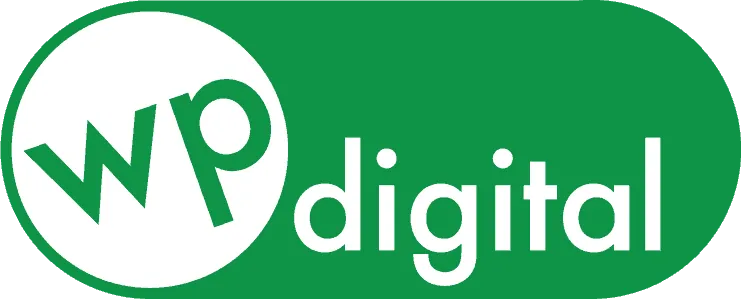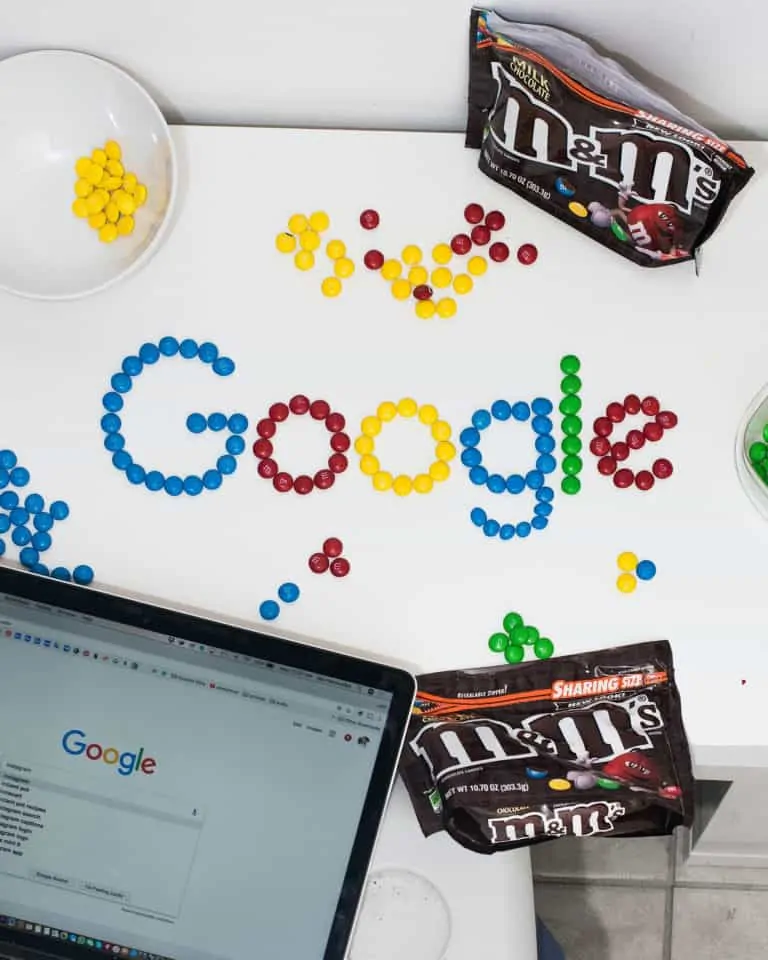Google My Business is a very important part in the Search Engine Optimization (SEO) for your business’s website. And, SEO is critical to the success of your website showing up…
Posted on June 2, 2020
Facebook is a great business tool to help advertise and connect to potential customers. But, sometimes issues can pop up that can lead to you having an unclaimed Facebook page or multiple pages. This can be an annoying inconvenience, especially if you don’t even know how it happened!
Here are some ways that your business may end up with an unclaimed Facebook page:
- People showed interest or checked into your business before you’ve set up your official Facebook page
- People possible searched for you business under a misspelling
If you’re not sure what an unclaimed Facebook page looks like, here’s an example:
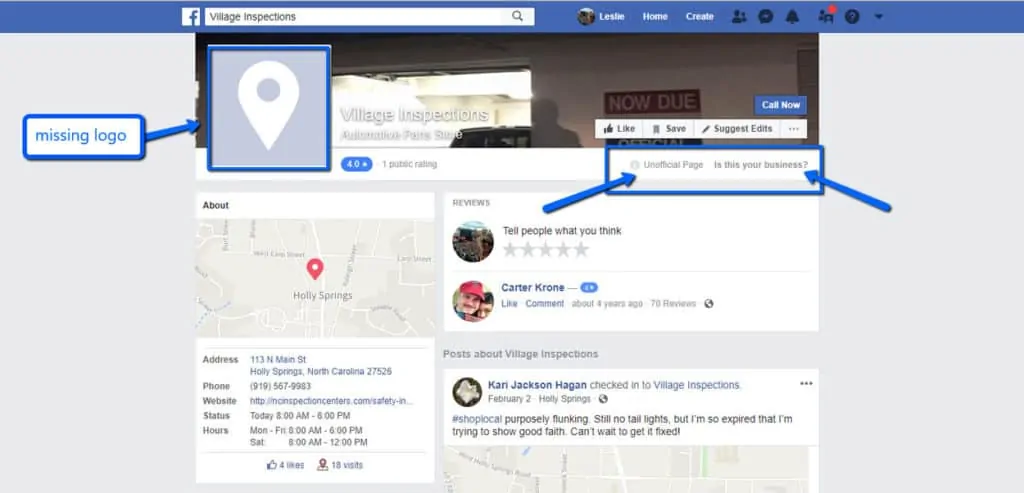
Either way, the issue needs to be fixed to streamline your online presence and make your Facebook page work for your business.
How to Fix Duplicate Business Pages When You Don’t Have a Facebook Account
If you’re looking to create a new Facebook page and discover there are different pages already there with your business name, you need to prove ownership. It’s an easy process.
Start by looking on the top, right under the cover image as you see below. Click on “Is this your business?”
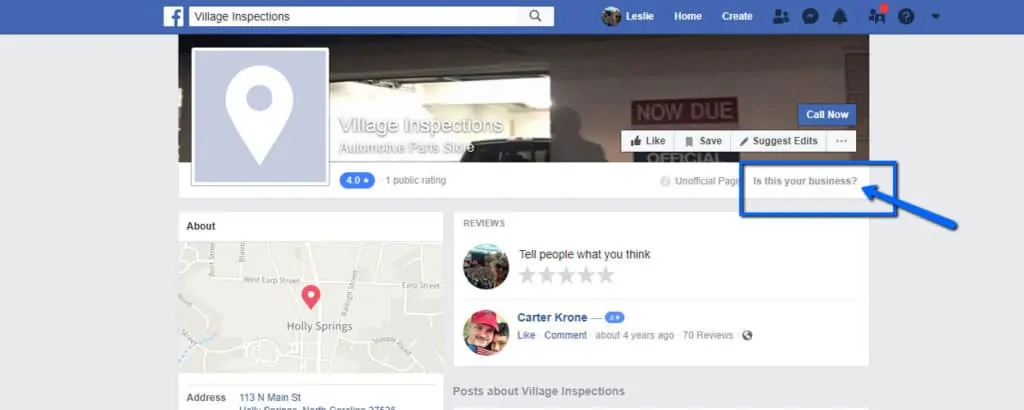
The easiest way to claim your unofficial Facebook business page is by phone. But, you need to have access to the business phone line to do this.
If you have access, Facebook can place an automated call to your business number to verify you have access to the business phone number and that someone with authority to represent the business will claim the page. Facebook will give you an authorization code to enter to verify the page.
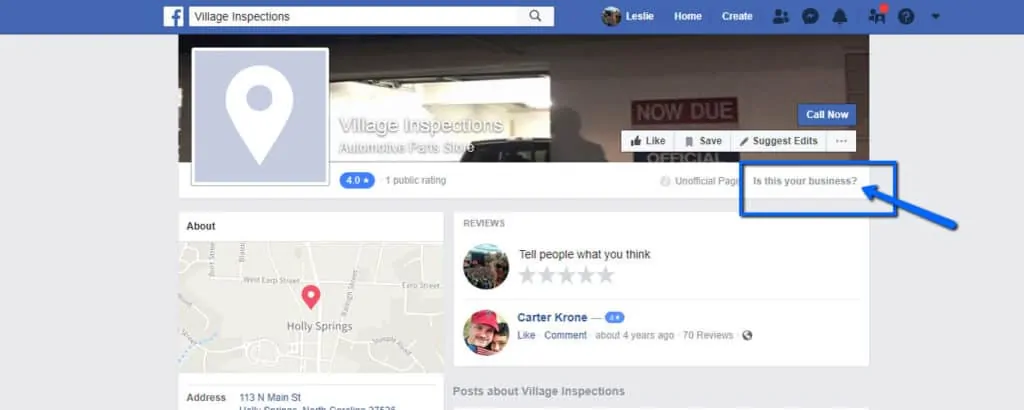
If you don’t have access to the business phone number, you can verify the Facebook business page with business documents. Scan or take a picture of one of the following documents and upload it to verify the page:
- Utility Bill/Phone Bill
- Business License
- Business Tax File
- Certificate of Formation
- Articles of Incorporation
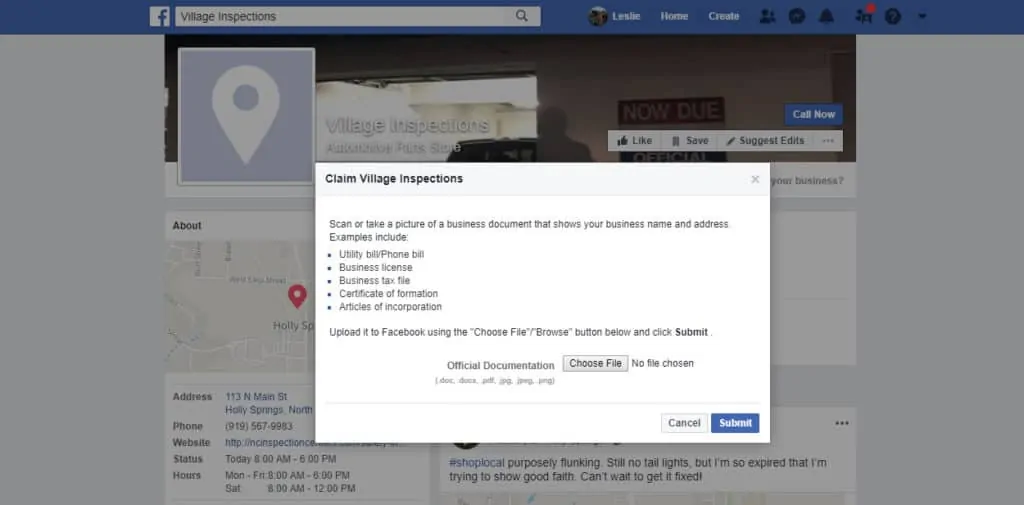
Once you’ve uploaded the document, Facebook will review it and decide whether to grant you ownership.
How to Fix Multiple Pages When You Have a Facebook Page
This situation can happen if you hired an employee to deal with your social media accounts and they were the only ones who had access to the account. If they’ve left and never passed along the administrative access, you’re left with a page that’s floating out there with no access. If you’ve set up a new page, there are now multiple pages out there as well.
To fix this problem, you need to claim ownership of each page. You’ll need to report each page. Follow these steps to get going:
- Go to the bottom left corner of the Facebook business page cover you want to report. Look for where it says “Like”, “Follow”, “Message”. You’ll see a button with three dots (…). Click on it.
- Next, scroll down and clock on “Report Page”.
- When you see a new pop up, choose the last option that says, “I think it’s an unauthorized use of my intellectual property.” Click Submit.
- This will bring you to the reporting a violation or infringement page. This gives you two choices: copyright or trademark. Only choose trademark if you’re a trademarked company, if not, select copyright. After you choose the one you want, click the send button.
- Next, choose the option that best fits your situation and click submit.
If you get confused, Facebook can help too. There is a Facebook Business support portal where you can search for help, or ask questions. There’s even an option to create a new page.
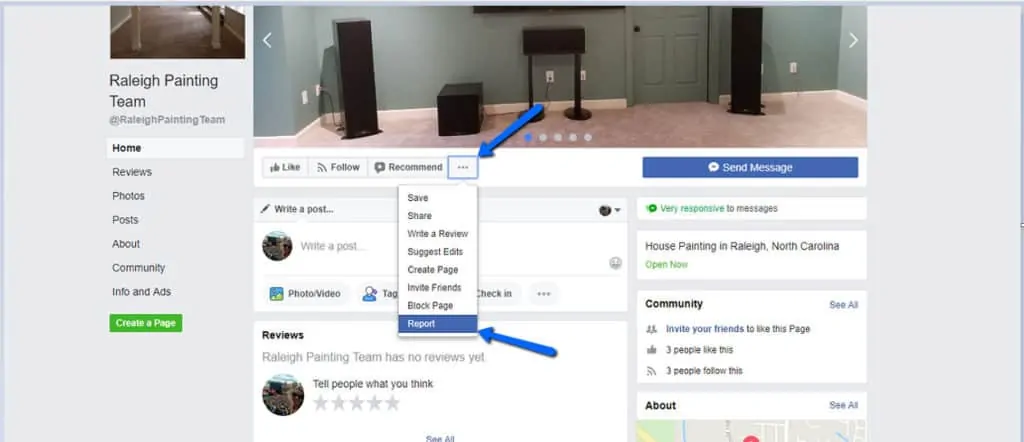
How to Merge Two Facebook Pages
If you’ve discovered your business has two Facebook pages, you’ll want to merge them to one. Having two Facebook pages will only confuse your customers and may possibly result in you losing customers.
Merging two Facebook pages is easy. Follow these steps:
- Go to Merge Duplicate Pages page at www.facebook.com/pages/merge.
- Select the two pages you want to merge from the drop-down menus and click on continue.
- Click Request Merge.
This will only work if your pages are eligible to merge. If your pages can’t be merged, check to see that the business information on both pages is as similar as possible.
If your pages are eligible to merge, Facebook will review the request. If it is approved, both pages’ likes and check-ins will be merged. Any posts, photos, reviews, ratings, as well as the username from the page you merged will also be deleted.
You can choose which page to keep and which one to merge. The page you choose to eliminate will be removed from Facebook and will be unavailable to be unmerged. So, be sure you are choosing the right page.
Claiming and merging Facebook pages is something you’ll want to stay on top of. Being up to date will help you communicate with your customers easier and get the most out of your Facebook account.
Contact Us!
Whether you are an entrepreneur starting a new home servicing business, or you have an existing website that needs updating, WPdigital can help you. We specialize in creating attractive, user-friendly, lead generation websites that are optimized for search engines. WPdigital offers an array of affordable service packages, to meet your website needs and to improve your online presence.