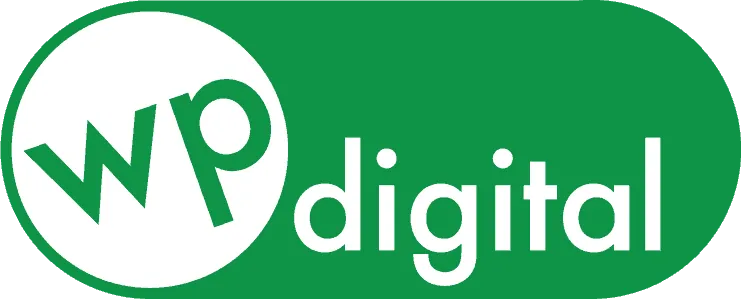Most small home-service companies rely on a steady stream of calls from customers in order to stay in operation. What happens if your phone stops ringing? Your business and livelihood…
Posted on May 29, 2020
Google My Business is a very important part in the Search Engine Optimization (SEO) for your business’s website. And, SEO is critical to the success of your website showing up on the search engines. So, what is Google My Business (GMB) and what do you need to do with it? This article explains what GMB is, the steps you need to take to create your listing, and what to do if you find duplicate listings.
What is Google My Business?
Your website needs to be visible when people search for services that you offer. This means that Google ranks your website highly so that it comes up for searches on all the websites Google provides such as Google Search, Mobile Search, Local Search, and Google Maps.
Google My Business is a free tool to business owners like yourself that assists in managing your online presence across all of these sites. It allows you to create, verify and edit a business listing in Google, without needing to do any extra work to your website or implementing a specific SEO strategy.
Google developed Google My Business (GMB) as a way to make it easier for searchers to get the information they need, quickly and conveniently. Your business’s address, opening hours and contact information will appear in your Google My Business listing, without the need for someone to click through to your website and go looking. This makes it so convenient for the users because it’s easier to find and contact you.
Claim Your Business Listing
After your website is created, you will enter information about your business that Google then puts into Google My Business. This is called “claiming” (creating) your business listing.
To add your business information to Google Maps, Search, and other Google properties, create a Business Profile on Google (or get access to one, if it exists). Click here for specific instructions on creating your business on Google and Google Maps.
Verify It
After creating your listing in Google My Business, you’ll need to verify it. Verifying makes sure that your business information is accurate and that only you, the business owner, has access to it. There are several ways to verify your business. Most local businesses verify by mail. Some businesses, like service area businesses, have other verification options, like verification by email, phone, or Search Console.
If You Have Duplicate Business Listings
Sometimes business listings get duplicated in Google My Business. This can happen a variety of ways. For example:
- Google can pick up your information from multiple sources and create duplicate listings.
- Your business information has changed with new address or telephone number. Update your original listing instead of creating a new one.
- Spammers can duplicate the listing to thwart your ranking.
- You or a team member inadvertently have created a new listing instead of claiming the existing one.
If you add a GMB location that has already been verified, your business will not show up in listings and it will show up as a “Duplicate listing” in your GMB account. The problems this can create for you are:
- They confuse potential consumers, and may result in loss of traffic and revenue.
- Your ranking strength and your reviews will be divided up among the listings, instead of being concentrated into a single authoritative listing.
- They actually violate Google My Business guidelines, which means you could be at risk of being penalized by Google at anytime, or even having your listing taken down.
To fix this situation, you will need to either:
- Remove the duplicate, making sure not to delete the verified listing, or
- Merge the duplicates.
Removing a Duplicate Listing
If you add a location that’s already been verified in Google My Business, it won’t appear on Google Maps and will be marked as a “Duplicate Location” in your account.
If you see this when you log into Google My Business, here’s what you should do:
- In your “Account Summary,” click Duplicate Locations.
- Click into the location you want to remove.
- Click Delete This Listing.
Note: When you remove the duplicate Google listing, make sure that you’re not removing the location that’s already been verified, else you will need to verify it again.
Reporting a Duplicate Location on Google Maps
You can also try to remove a duplicate listing by reporting it on Google Maps. Here’s how to do it:
- Open Google Maps, then find the business location you want to report.
- Click Suggest an edit.
- Mark the location as “Place is permanently closed or has never existed,” with “Duplicate” as the reason.
- Click Submit.
Removing Multiple Duplicates
If you have access to the listings, to remove them from the Duplicate Locations section, check the boxes next to each listing, click the three-dot menu icon, and click Remove.
If you don’t have access to the verified listing, you will need to get access to the listing. See Google’s instructions on gaining access of an already verified listing.
If your duplicate listings are mistakenly listed at different addresses, or at the same address with different names, you will need to remove the incorrect listing. These will not be listed as duplicates in your account summary and will need to be identified manually.
Merging Duplicate Business Listings Into One
Another way to eliminate duplicate listings is by merging them. You may want to use this method if the two listings both have reviews that you want to keep.
First, be certain that the duplicate listing’s address matches your business’s address exactly.
If the addresses match, contact Google My Business Support to request that they merge the two listings. This can take some time. Fill out this form so that you can talk to a GMB specialist, and make sure you have ready the URL of the verified listing that you want to keep, as well as the URL of the duplicate listing that you would like to merge.
If the addresses do not match, use the Suggest an Edit feature in Google Maps to indicate that the location in error does not exist.
Contact Us!
At WPdigital, we realize that you are busy. Your time is spent doing your work, overseeing the work, scheduling work, and getting more work. You may not have time to manage your website and listings on Google My Business. If you find that some of the website marketing is moving to the “back burner,” call us at 919-944-4284. Our digital marketing specialists are eager to help your business be highly visible, which gets you more business!